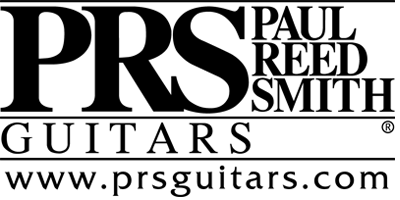matonanjin
New Member
It's a NCD!! Yes, a New Computer Day! Which is the great news. I finally am going to have a computer powerful enough to edit videos and do everything else. Fast processor, 16 Gig of memory, acres (2 - 2TB) of HD drives storage, etc.
And I spent all yesterday and this morning transferring stuff. But I have run into a problem figuring out how to transfer emails.
It's a Windows system, BTW, and using Outlook for email. But how do I transfer all my stored emails? I know everything is stored in PST or OST files. And I have 2 email accounts. So I have transferred the two OST files to the new computer. Now what do I do with them?
Do I start Outlook and tell it somehow to use these files? Or do I set up accounts in Outlook and then input the data from those files. I have Googled (actually DuckDuckGo'd) but can't seem to find a clear set of instructions.
Thank you
And I spent all yesterday and this morning transferring stuff. But I have run into a problem figuring out how to transfer emails.
It's a Windows system, BTW, and using Outlook for email. But how do I transfer all my stored emails? I know everything is stored in PST or OST files. And I have 2 email accounts. So I have transferred the two OST files to the new computer. Now what do I do with them?
Do I start Outlook and tell it somehow to use these files? Or do I set up accounts in Outlook and then input the data from those files. I have Googled (actually DuckDuckGo'd) but can't seem to find a clear set of instructions.
Thank you